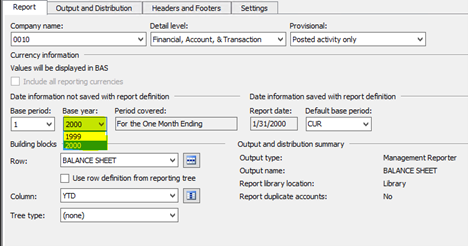If you’re struggling with slow or inefficient MR reports in Dynamics SL here are a few tips and tricks that we have found useful.
Use Report Groups: Improve efficiency when running reports, with report groups you can create schedules to automatically run reports as frequently as needed.
Improve Security: Management Reporter has security features to grant different levels of access to different users. Certain users may be able to drill down into details and add comments, but they won’t be able to access the full reports.
Use Folder Permissions: Take the time to create folders in Management Reporter. You can then set permissions on the folders through report viewer or designer, under report library permissions.Refresh the Report Queue manually when running reports: Report status updates every 10 seconds. By refreshing the report manually, you’ll see the report move more quickly through the steps, and at the end, pull up 10 seconds faster.
Limit the number of fiscal years that MR pulls into the Data Mart: If you have less data in your Management Reporter Data Mart, the less data it has to look through and the faster your reports will run. By limiting the number of fiscal years your data mart pulls, you are not deleting any data in your Dynamics database, instead, restricting how much is being reported on. You can easily change the settings anytime to pull more or less years as needed.
Here’s how:
- Locate the MRServiceHost.settings.config file and open to edit it with Notepad
- Add this line to the file:
<add key=”IntegrationFiscalYearStart” value=”2012″ /> And replace the “2012” with the year you want to start pulling data from.
- Then save and close the notepad file.
- Open the Configuration Console, and click on your Data Mart Integration on the left side of the screen.
- Then click the “Disable Integration” button to disable your MR Data Mart.
- Next, click the “Remove” button to remove the MR Data Mart.
- Open SQL Management Studio and delete the MR Data Mart database.
- Go back to the MR Configuration Console, and restart both the MR Application and Process Services.
- Then select File, Configure, and add the Data Mart back.
- Enable the Data Mart.
- Log into Management Reporter, and you will see your Fiscal Year options limited in your Report Definitions.
If you need assistance getting your Dynamics SL Management Reporter (MR) reports to run more efficiently and effectively, give us a shout and we can help.