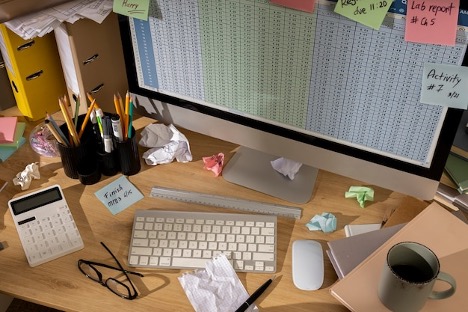10 Dynamics GP Tips to Boost Your Productivity
Microsoft Dynamics GP is a comprehensive business management and accounting solution that provides robust functionality for all types of organizations. This powerful tool is capable of handling everything from financials to supply chain management. Below, we’ll explore 10 tips that can help you leverage Dynamics GP more effectively to speed up your daily tasks.
10 Dynamics GP Tips to Speed Up Your Day
Here are ten practical tips to help you get the most out of Dynamics GP:
- Switch Between Companies Quickly
If you’re managing multiple companies within Dynamics GP, you don’t need to log out and log back in to switch between them. Simply click on your company name at the bottom left-hand corner of your Dynamics GP screen, select a new company from the dropdown menu, and click “OK.” This tip can save you a lot of time if you frequently switch contexts. - Utilize GP Shortcuts
Create shortcuts for the programs and websites you use the most. Right-click the navigation bar on the left side of your home screen, choose to add an external shortcut, and enter the URL and name. Additionally, if you love keyboard shortcuts, set up hotkeys for these external shortcuts or to access them quickly. - Easy Access to Help

Get help in any Dynamics GP window without searching through menus. Look for the round blue button with a question mark, usually found at the top or bottom right corner of every window. Clicking it will immediately bring up relevant help topics, making it easier to find the assistance you need. - Find Information in Reports Quickly
Use the find feature in Dynamics GP reports to locate information quickly, just like you would in Microsoft Word. Simply print your report to the screen, use “Ctrl + F,” enter your search term, and then press “Enter.” This method highlights the information you’re looking for instantly. - Set a Default Printer Location
If you prefer viewing reports on your screen rather than printing them, set your default printer location to “screen” in your User Preferences. This saves time by eliminating the need to change printer settings each time you view a report. - Streamline Your Search with SmartFill
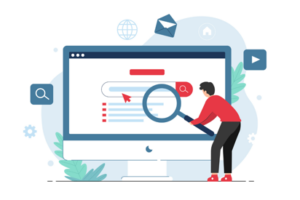
Improve your search capabilities within Dynamics GP by integrating SmartFill. It looks at the beginning, middle, and end of any field and provides a list of easy-to-understand results, enhancing your search efficiency beyond the basic magnifying glass tool. - Simplify Email Management in Transactions
Dynamics GP allows you to update email addresses directly in transaction windows without having to cancel or save your progress prematurely. The Email Detail Entry feature, introduced in Dynamics GP 2016, enables you to adjust email addresses on the fly, which is particularly useful for invoices needing to reach alternative contacts. - Modify the Entry Key to Suit Your Preference
Within the User Preferences window, look for the Entry Key option. By default, the system uses the Tab key to move between fields. If you find the Enter key more intuitive, you can switch to it here. This change can speed up data entry significantly for users accustomed to other software that uses the Enter key. - Adjust Display Settings
Click on the Display button within the User Preferences window. Here, you can change how required fields are displayed. Setting required fields to be highlighted in bold and red makes them stand out, ensuring you never miss essential data entry points. - Efficiently Manage Price Lists with the Price List Wizard
The Price List Wizard in Dynamics GP streamlines the management of pricing structures, allowing users to easily add, update, copy, or remove prices. Accessible via the inventory module, this tool guides users through each step, making complex pricing updates straightforward and quick. Whether adjusting prices for a promotion, updating costs, or setting up new price lists, the Price List Wizard ensures that changes are consistently reflected across all related Dynamics GP modules, enhancing accuracy and efficiency in financial and operational reporting.
These additional tips are designed to help you leverage Dynamics GP more effectively, helping you squeeze a little more productivity out of each workday.
 Expert Advice from a Trusted Partner
Expert Advice from a Trusted Partner
While the above tips will make your day go a little smoother in Dynamics GP, there’s always more to learn. For personalized guidance and more advanced strategies to optimize your Dynamics GP instance, get to know the team at Gale Force Consulting. With nearly three decades of experience, we can help you uncover even more substantial productivity gains.
Ready to enhance your Dynamics GP skills further? Contact Gale Force Consulting today for expert advice and training tailored to your business needs.