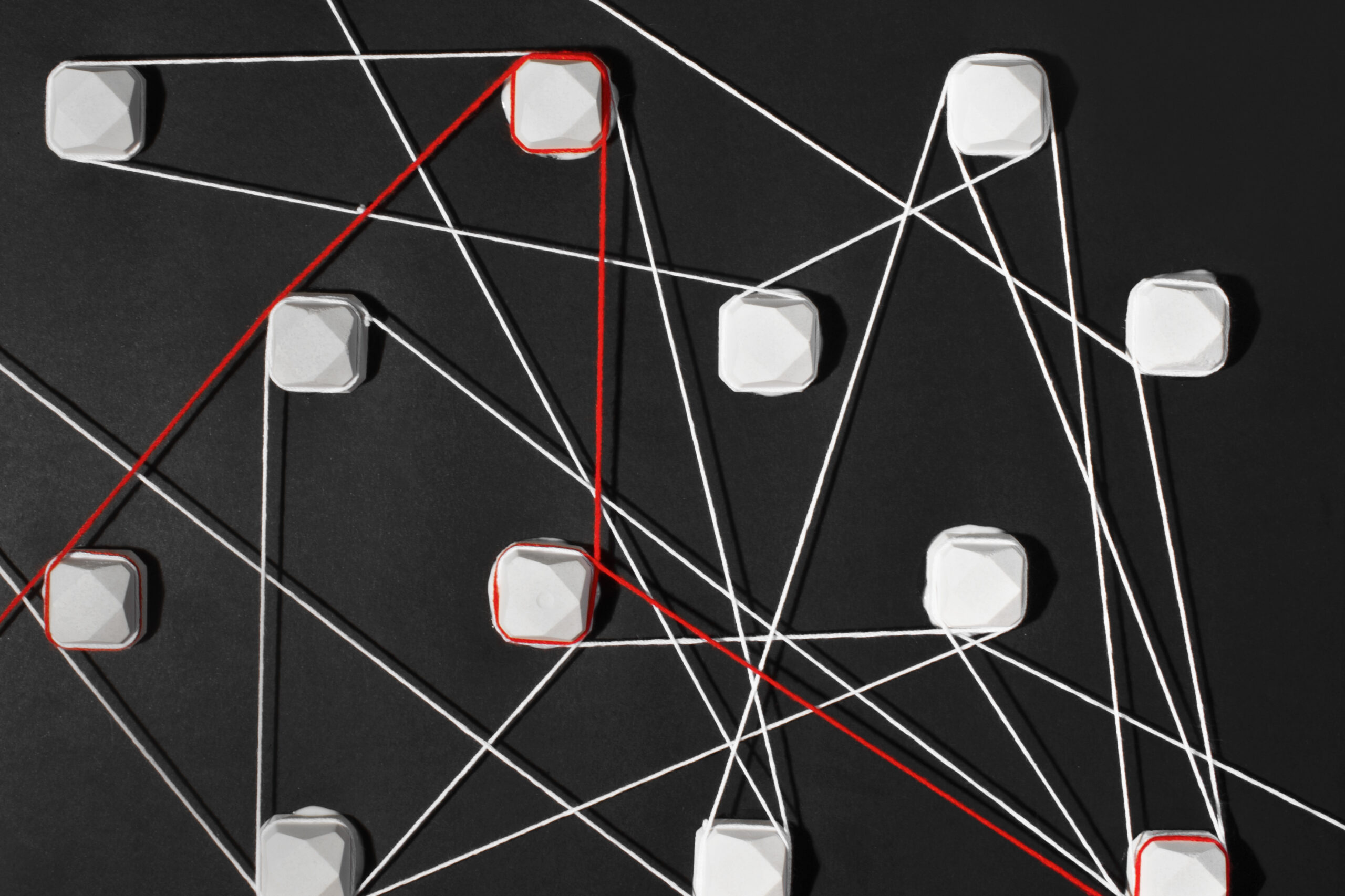Multi-Company Accounting Tips for Microsoft Dynamics SL Users
Businesses need innovative solutions to address complex financial management challenges, especially those that arise when organizing multiple entities. Microsoft Dynamics SL has been well-known as an ERP solution with a comprehensive multi-company module. This module is designed to meet the unique needs of organizations with multiple companies or functional divisions. Let’s explore the multi-company features available in Microsoft Dynamics SL, discuss their benefits, and provide tips on how to apply special formatting features to multiple companies.
Exploring Microsoft Dynamics SL’s Multi-Company Features
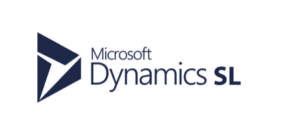
The Dynamics SL Multi-Company module simplifies financial management for organizations operating with multiple entities. Here are some key features and benefits:
Tailor the System to Your Needs. Microsoft Dynamics SL allows you to monitor, analyze, and report on multiple companies or functional divisions within your organization. This flexibility enables you to set up and manage multiple companies efficiently. You can choose to run processes, close books, and report results by individual company or in a consolidated format.
Configuration Options. One of the strengths of Microsoft Dynamics SL is its versatility. You can configure the multi-company module to operate with several companies in a single database, multiple databases, or a combination of both. This flexibility is valuable for organizations with centralized or decentralized structures, as well as those with geographically dispersed entities. By automating time-consuming and error-prone tasks, you can streamline operations across multiple companies.
Seamless Intercompany Transactions. Managing intercompany transactions can be challenging, but Microsoft Dynamics SL simplifies the process. The system allows you to process transactions seamlessly and automatically create due-from/due-to entries to keep intercompany transactions in balance. This means that companies located in separate databases and locations can efficiently transfer general ledger transactions from one location to another. This ensures that accounting entries are applied to the correct company while maintaining balanced sets of books.
Centralized Cash Control. Microsoft Dynamics SL provides the capability to centralize cash control. You can consolidate accounting and reporting functions into a single location or company, streamlining tasks such as applying payments, writing checks, and processing requisitions for subsidiary companies. This not only reduces duplicate efforts and training needs but also helps maintain intercompany balances between subsidiary and central companies for comprehensive reporting and transaction-level tracking.
Applying Special Formatting Features with Dynamics SL
Now that we’ve explored the benefits of Microsoft Dynamics SL’s Multi-Company module, let’s discuss some practical formatting tips for managing multiple companies within the system:
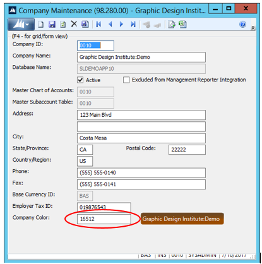
1. Color-Coding Companies To enhance user experience and quickly identify the company they are working in, Microsoft Dynamics SL allows you to color-code companies. Here’s how you can do it:
-
- Go to Administration > Company Maintenance.
-
- In the last field, press F3 on Company Color and select a color.
By assigning distinct colors to different companies, users can easily differentiate between them while navigating through SL screens.
2. Adding Company Logos You can also personalize your Dynamics SL home page by adding logos for each company. Here’s how to do it:
-
- Open File Explorer and browse to the SL\Applications folder on the Dynamics SL application server.
-
- Save a .bmp file with the exact Company ID as the name, e.g., 0010.bmp.
Adding logos not only adds a visual touch but also reinforces the identity of each company within the system.
3. Running Crystal Reports for Multiple Companies You can run Crystal reports in Dynamics SL for multiple companies from within one company. For instance, if you want to generate a GL Trial Balance report, follow these steps:
-
- Click on the Company Information Tab from the report ROI screen.
-
- For multiple companies within the same database, select the “Selected Companies” option.
-
- For multiple companies in separate databases, choose the “Report per Company” option.
-
- Select the companies by clicking the “Select” checkbox next to each one.
This feature simplifies the reporting process and allows you to consolidate data from multiple companies effortlessly.
Get Expert Support from Dynamics SL Experts

Microsoft Dynamics SL’s multi-Company module offers a comprehensive solution for organizations with multiple entities. Its flexible configuration options, streamlined intercompany transactions, and centralized cash control capabilities make it an invaluable tool for managing financial operations across diverse companies. Additionally, by applying special formatting features like color-coding and adding logos, you can enhance user experience and make multi-company management even more efficient.
Stay tuned for more Dynamics SL tips and tricks from our team at Gale Force Consulting. We’re by your side to help you get the most out of your Dynamics SL Investment. Also, when you’re ready to migrate to a more modern, cloud-based ERP solution, our decades of Dynamics SL experience will ensure a smooth transition for your company and your team. Learn more about how we help you Tack to Acumatica