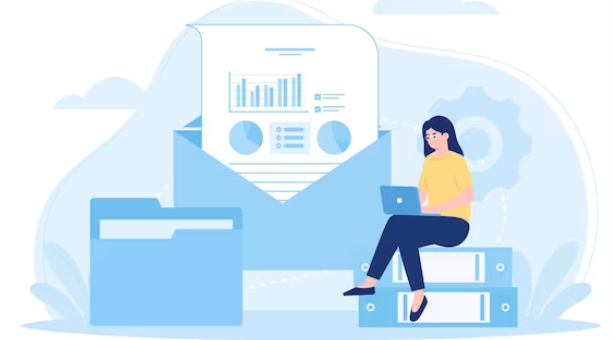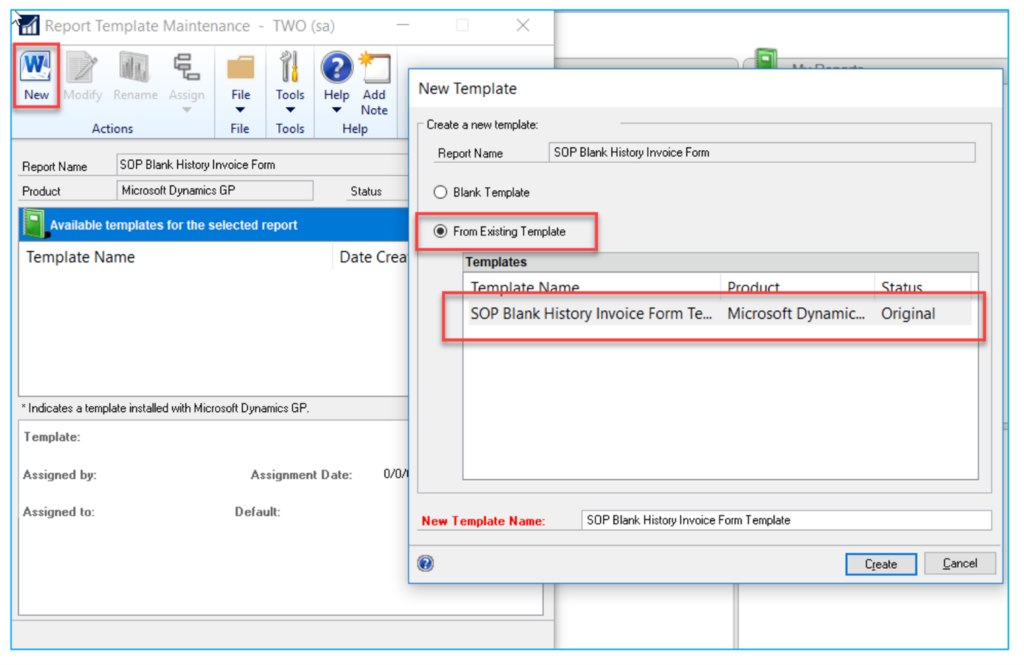Microsoft Dynamics GP offers a powerful tool – Word templates – that enables you to enhance the appearance of your reports and streamline document distribution. No longer do you need to send out drab looking customer facing documents. With Word templates, an awesome functionality, you can make great looking documents, email them directly out of GP, and it allows you to have separate document types for different companies and customers. WOW!
Learn more – we are going to walk you through the process of utilizing Word Templates in Dynamics GP, from installation to customization and email integration.
What Are Word Templates in Dynamics GP, and How Do They Help Me?
Word templates in Dynamics GP are specialized documents that define the layout of a report. These templates contain report definition details such as sections, fields, and static text values. Word Templates enhance the visual appeal of your reports, making them more professional and user-friendly.
Predefined Word Templates in Dynamics GP

Before you dive into creating your templates, Dynamics GP provides predefined Word templates for various documents like invoices, purchase orders, and sales quotes. These templates serve as a great starting point, allowing you to tweak them according to your specific needs. Here is a list of what comes with Dynamics GP out of the box, courtesy of Microsoft’s documentation:
|
Document Type |
Report Writer report name |
Predefined Word template name |
|
Sales Order Processing Quote |
SOP Blank History Options Quote Form |
SOP Blank History Options Quote Form Template* |
|
|
SOP Blank History Quote Form |
SOP Blank History Quote Form Template* |
|
|
SOP Blank Options Quote Form |
SOP Blank Options Quote Form Template* |
|
|
SOP Blank Quote Form |
SOP Blank Quote Form Template* |
|
Sales Order Processing Order |
SOP Blank History Options Order Form |
SOP Blank History Options Order Form Template* |
|
|
SOP Blank History Order Form |
SOP Blank History Order Form Template* |
|
|
SOP Blank Options Order Form |
SOP Blank Options Order Form Template* |
|
|
SOP Blank Order Form |
SOP Blank Order Form Template* |
|
Sales Order Processing Invoice |
SOP Blank History Options Invoice Form |
SOP Blank History Options Invoice Form |
|
|
SOP Blank History Invoice Form |
SOP Blank History Invoice Form Template* |
|
|
SOP Blank Options Invoice Form |
SOP Blank Options Invoice Form Template* |
|
|
SOP Blank Invoice Form |
SOP Blank Invoice Form Template* |
|
Sales Order Processing Packing Slip |
SOP Blank Packing Slip Form |
SOP Blank Packing Slip Form Template* |
|
Sales Order Processing Return |
SOP Blank Return Form |
SOP Blank Return Form Template* |
|
|
SOP Blank Options Return Form |
SOP Blank Options Return Form Template* |
|
|
SOP Blank History Return Form |
SOP Blank History Return Form Template* |
|
|
SOP Blank History Options Return |
SOP Blank History Options Return Form Template* |
|
Sales Order Processing Back Order |
SOP Blank History Options Back Order |
SOP Blank History Options Back Order Template* |
|
|
SOP Blank History Back Order |
SOP Blank History Back Order Template* |
|
|
SOP Blank Options Back Order |
SOP Blank Options Back Order Template* |
|
|
SOP Blank Back Order |
SOP Blank Back Order Template* |
|
Sales Order Processing Picking Ticket |
SOP Blank Picking Ticket Bin Sequenced |
SOP Blank Picking Ticket Bin Sequenced |
|
|
SOP Blank Picking Ticket Order Entered |
SOP Blank Picking Ticket Order Entered |
|
|
SOP Blank Options Picking Ticket Form |
SOP Blank Options Picking Ticket Form |
|
Receivables Statement Form |
RM Statement on Blank Paper |
RM Statement on Blank Paper Template* |
|
|
MC Statement Blank Form |
MC Statement Blank Form Template* |
|
Receivables Sales/Invoices |
RM Blank Document |
RM Blank Document Template* |
|
Receivables Debit Memos |
RM Blank Document |
RM Blank Document Template* |
|
Receivables Finance Charges |
RM Blank Document |
RM Blank Document Template* |
|
Receivables Service/Repairs |
RM Blank Document |
RM Blank Document Template* |
|
Receivables Warranties |
RM Blank Document |
RM Blank Document Template* |
|
Receivables Credit Memo |
RM Blank Document |
RM Blank Document Template* |
|
Receivables Returns |
RM Blank Document |
RM Blank Document Template* |
|
Purchase Order |
POP Purchase Order Blank Form |
POP Purchase Order Blank Form Template* |
|
|
POP History Purchase Order Blank Form |
POP History Purchase Order Blank Form |
|
|
POP Purchase Order Rollup Blank Form |
POP Purchase Order Rollup Blank Form Template* |
|
|
POP History Purchase Order Rollup Blank Form |
POP History Purchase Order Rollup Blank Form* |
|
Payable Invoices |
PM Blank Document |
PM Blank Document Template* |
|
Payable Finance Charges |
PM Blank Document |
PM Blank Document Template* |
|
Payable Miscellaneous Charges |
PM Blank Document |
PM Blank Document Template* |
|
Payable Credit Memo |
PM Blank Document |
PM Blank Document Template* |
|
Payable Returns |
PM Blank Document |
PM Blank Document Template* |
|
Payable Check Remittance |
Check Remittance |
Check Remittance Template* |
How to Make a Word Template, or Customize an Existing One
Install and Configure Word Templates
To get started, ensure you have the necessary applications installed:
• Microsoft Dynamics GP Add-On for Word
• Open XML SDK 2.0 for Microsoft Office
Here’s how to set up Word Templates in Dynamics GP:
1. Add the Developer Tab to Microsoft Word:
– Navigate to Options > Customize Ribbon in Word, then select “Popular Commands”.
– Add the Developer function to your Ribbon list and check the box.
2. Install Microsoft Dynamics GP Add-In for Word:
– Double-click setup.exe from the Dynamics GP installation media.
– Select Microsoft Dynamics GP Add-in for Microsoft Word under Additional Products and click Install.
3. Verify Installation:
– Open Microsoft Word, go to the Developer Tab, and ensure the Microsoft Dynamics GP Templates group is visible.
Customize Your Templates
• Configure Word Options:
– Open Word Options, check Paragraph marks, Hidden text, and Object anchors under Display.
– Under Advanced, enable Show bookmarks and Show text boundaries.
• Create Your Template:
– Access Administration > Reports > Template Maintenance.
– Choose a report from the drop-down list and select More Reports.
– Enable the Template option to associate the report with your Word Template.
How to Send a Document through Email
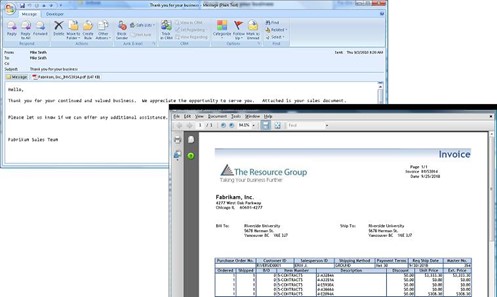
Dynamics GP allows you to seamlessly email documents directly from the application. Here’s how:
1. Set Up Email Document Options:
– Open Company E-mail Setup (Administration > Setup > Company > E-mail Settings).
– Configure options to embed documents, attach them, or both. Specify file formats for attachments.
2. Configure E-mail Options for Sales Documents:
– In Company E-mail Setup, open Sales E-mail Setup.
– Mark documents to be sent via email, set default message IDs, and specify reply-to addresses.
3. Manage E-mail Options for Multiple Customers:
– Navigate to Sales > Customers and select customers.
– Access Mass Customer E-mail Settings to assign settings for multiple customers.
– Choose document formats, message IDs, and attachment settings.
4. Set Up E-mail Options for Purchasing Documents:
– In Company E-mail Setup, open Purchasing E-mail Setup via the “Purchasing Series” link.
– Select documents, set message IDs, and configure reply-to addresses for purchasing documents.
Get More Out of Your Dynamics GP Investment
By following these steps, you can leverage Word templates in Dynamics GP to create visually appealing reports, leverage the predefined Word templates, and efficiently distribute them via email. Upgrade your document management process with this powerful feature which will surely boost your productivity.
You can learn more here about Word templates in Dynamics GP.
There are so many amazing things you can do with Dynamics GP, and we’re here to help you discover them all. From SmartLists to Microsoft 365 integrations, there’s always a new productivity hack to learn.