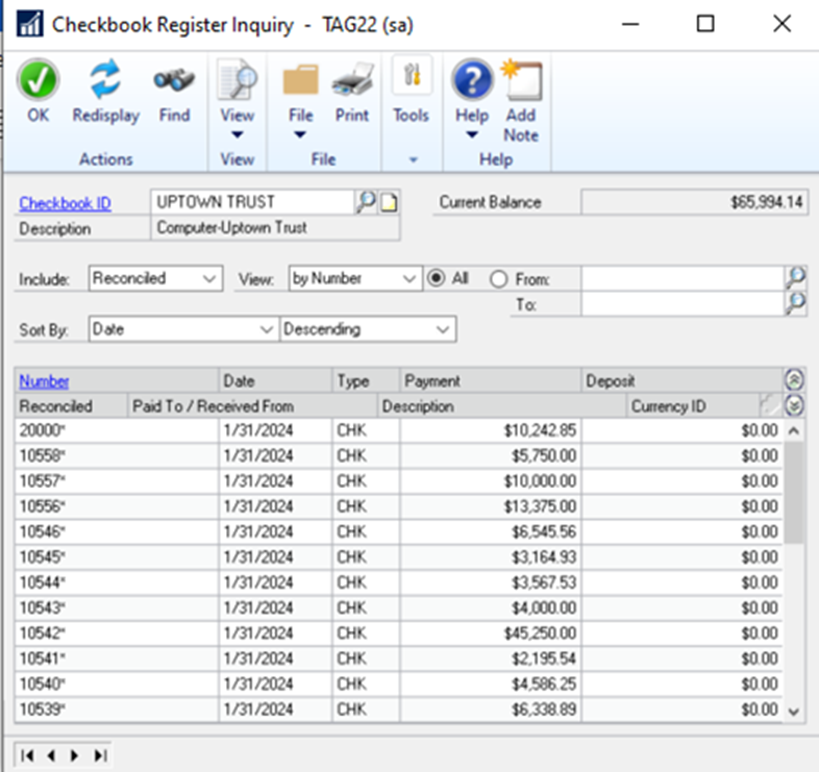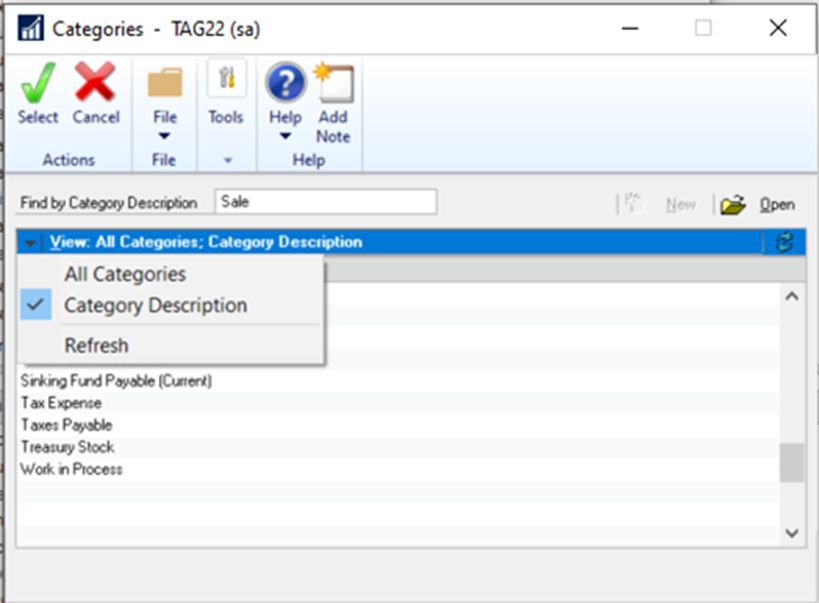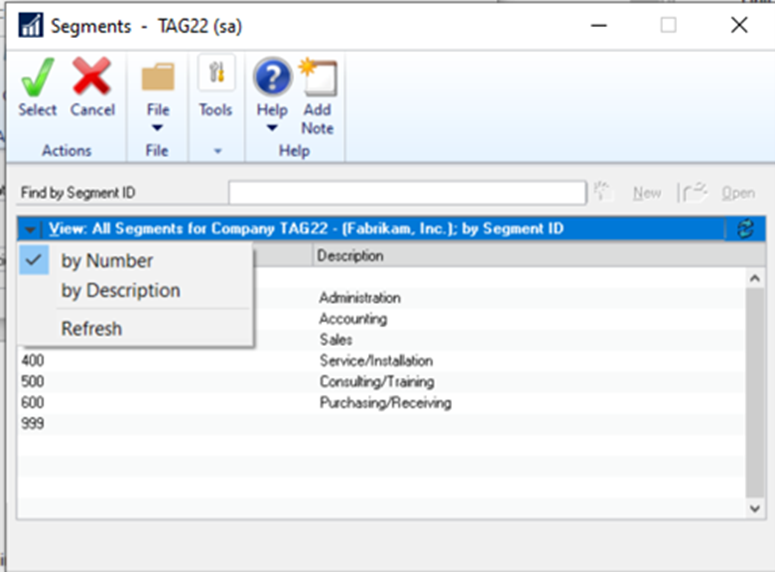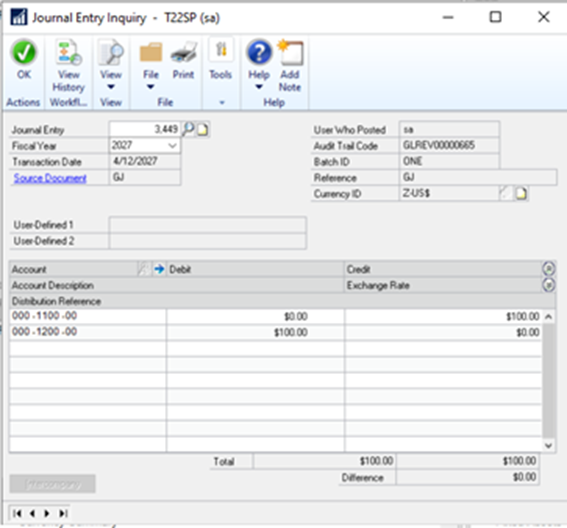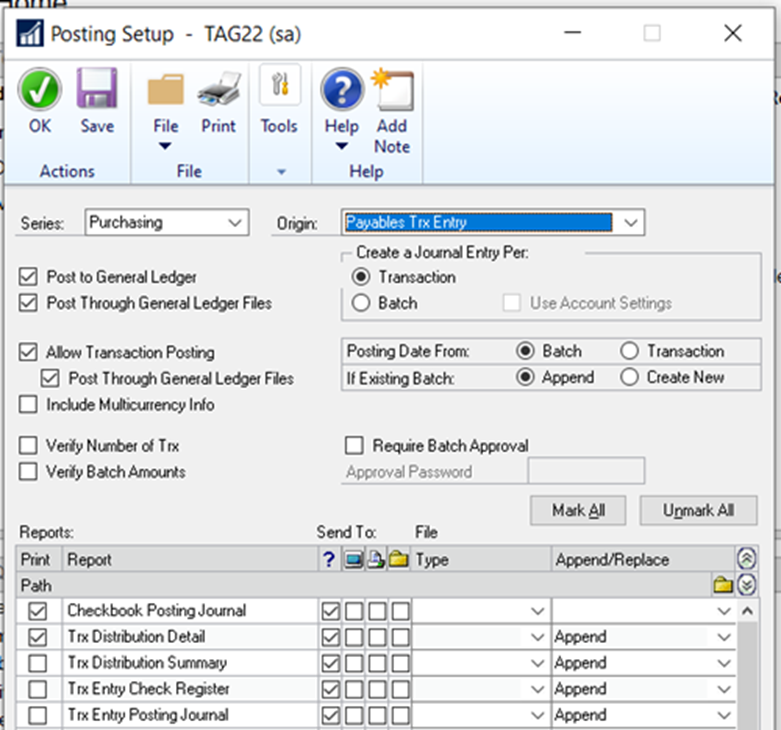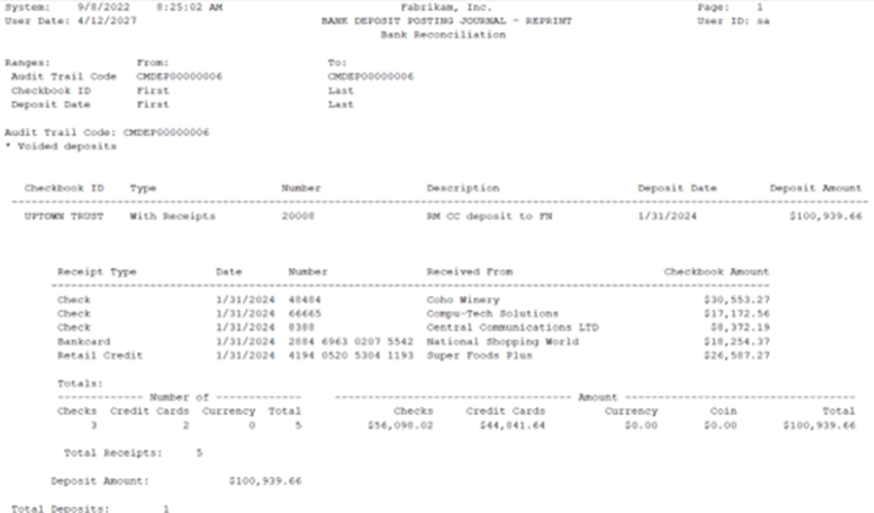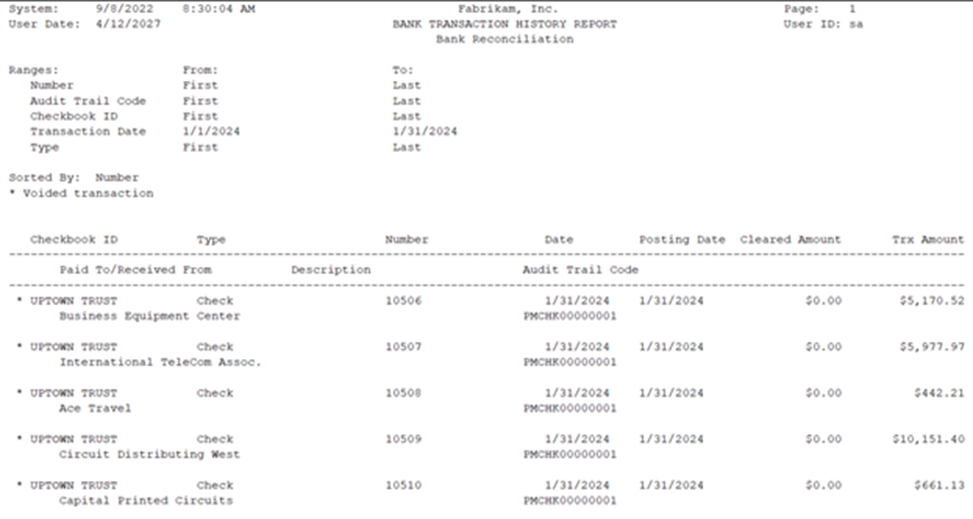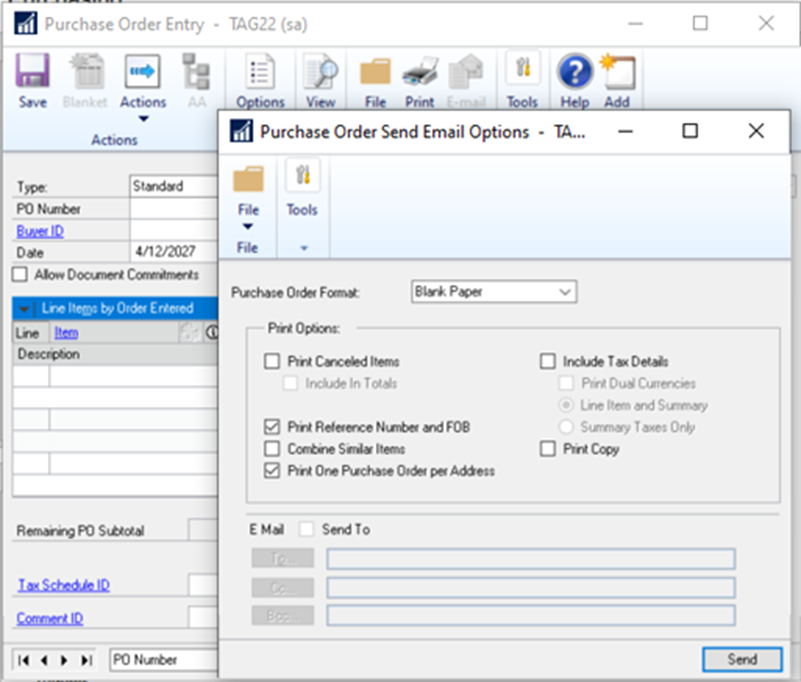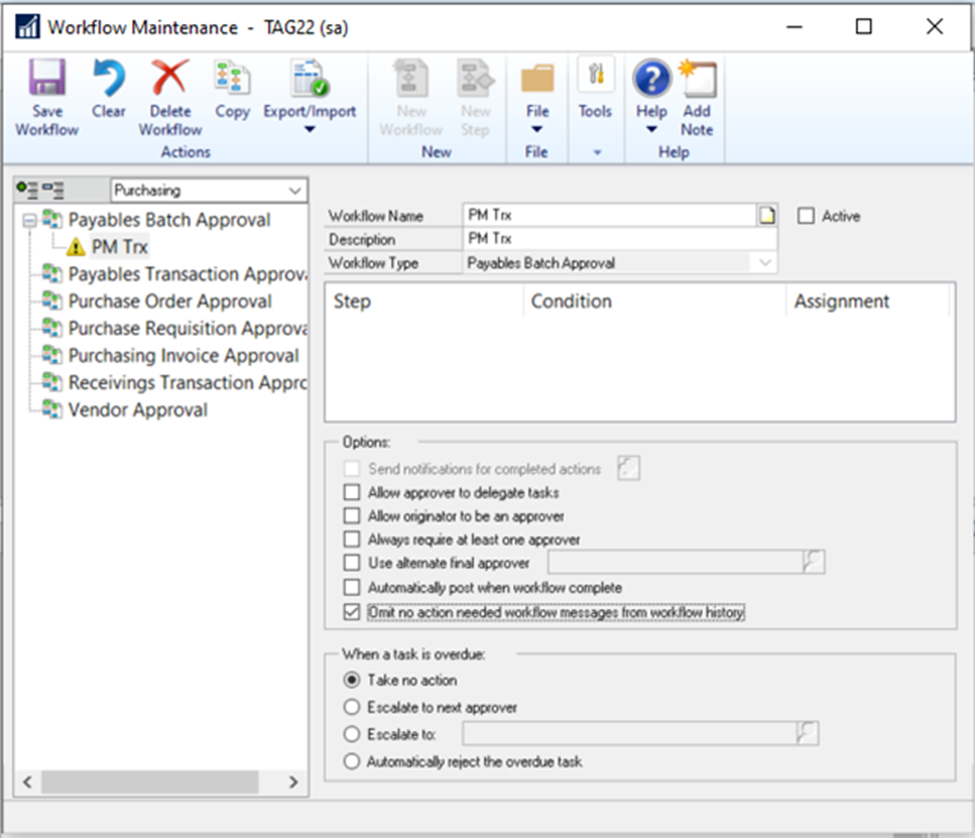The October 2022 release of Dynamics GP brought a host of improvements that faithful users will delight in. What is more, it shows how much the team at Microsoft has been listening to customer feedback and providing solutions for customer requests.
There is a long list of enhancements for this release. In this article, we want to highlight the features that were most requested by customers, so you can quickly learn about those that are most important to you!
Checkbook Balance Inquiry Enhancements
Before this release, you selected the checkbook and filled in the fields in the window. Now, the functionality has improved to provide greater filtering capabilities and speed up your workflow. Now, you complete the heading type information first, then select your checkbook, adjust the date range, set other sort options, and then click Redisplay. Now you’re able to quickly find the data you need without leaving this screen.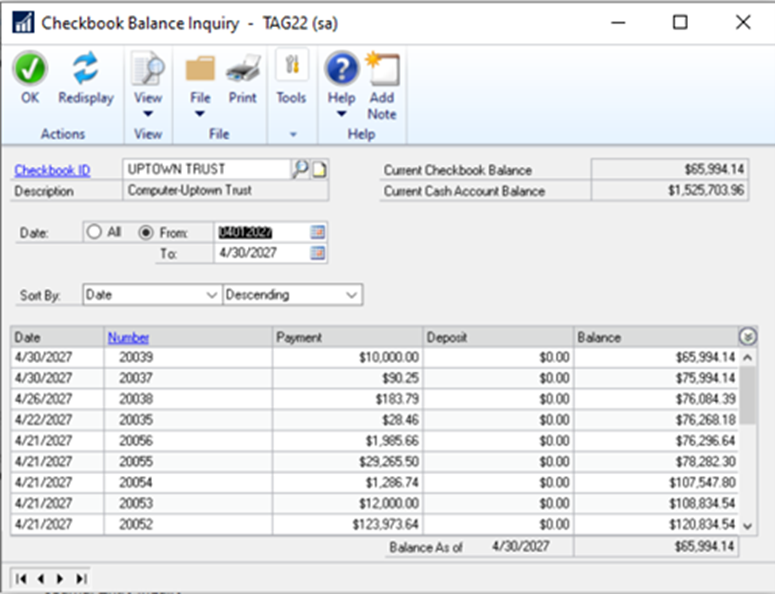
Checkbook Register Inquiry Enhancements
As they share a similar look and functionality, this window was also updated. The process – setting the filters and clicking the Redisplay button – is basically the same as described for the Checkbook Balance Inquiry window.
Account Category Lookup Improvements
If you remember, the Account Category Lookup was pretty basic. Now you can change the sorting priority to better visualize the list. Additionally, a search feature has been added within the same window to help you quickly find what you’re looking for in a large list.
Account Segment Lookup Enhancements
Like his twin brother Categories, the Account Segments window also gets the sorting and search functionality. This should be a significant productivity boost, making proper segment assignment just a few quick clicks of the mouse.
Journal Entry Inquiry View Workflow History
Good news for users of Workflow! If you select a reversing journal entry, you now have a new view into the transaction. Select the journal entry, and you’ll notice the Workflow History button is now enabled. Clicking it will reveal additional historical data for that transaction.
Transaction Level Post through GL without Printing GL Posting Journal
In the past, when creating a Payables Transaction Entry and checking “Post Through General Ledger Files”, it was required for the GL Posting Journal to be selected in the Posting Setup. As of the 2022 release, this is no longer a requirement. This applies to both the Payables Transaction Entry and Payables Manual Payment Entry screens.
Reprint Bank Journals
Now you’ll enjoy fine-grained control over the data you want to appear when reprinting Bank Journals. For the Bank Deposit Journal, Multicurrency Bank Deposit Journal, Cleared Transactions Journal, and Outstanding Transactions Report, you are now able to filter by Audit Trail Code, focusing on the most relevant data. As for the Bank Adjustments Journal and Multicurrency Bank Adjustments Journal, you can filter not only by Audit Trail Code but also by Date Range, keeping your reports neat and concise.
Print Bank History Reports
Another enhancement for the Bank Adjustments Reprint Journal, Bank Deposit Reprint Journal, Bank Transaction History Report, Multicurrency Bank Adjustments Reprint Journal, Multicurrency Bank Deposit Reprint Journal, and the Outstanding Transactions Report – Reprint reports: Now you can filter by date range! This will be useful in a number of scenarios. Additionally, the selected date range will appear at the top of the report to be clear and transparent about the report’s contents.
Print and Email POP and SOP Documents at the Same Time
Documents across the Purchase Order Process (POP) and Sales Order Process (SOP), including the Purchasing Navigation List, Sales Navigation List, and Purchase Order Entry, now have consistent functionality: You can prepare any of these documents to send by email, and have the option to print them at the same time. When emailing one of these documents, you’ll be presented with the option to Print a Copy or Print Remaining. Not selecting one will simply send the document via email to your client. What do the two new options mean?
Print a Copy will print all documents for this process, and additionally email those documents that have been marked to send. Print Remaining will email documents to those who receive them and print any that weren’t set up to email.
Workflow History Option for No Approval Needed Steps
Sometimes it’s not necessary to save ALL data related to your Workflows. If your Workflow step does not require approval, you can now set the system to skip the step of saving workflow history by checking the “Omit ‘no action needed’ workflow messages from workflow history” checkbox.
Next Steps
These are some real productivity boosters that Microsoft has brought to us in the latest release. And in fact, there are many other features highlighted in Microsoft’s release notes. We hope that these features will improve your workflows.
Would you like to know more about Dynamics GP and the new features available, as well as those coming in a future release? Contact GaleForce Consulting Partners today and let the Microsoft Dynamics GP experts show you how to make the most of your GP investment.